Configure Journeys in the Console
In the console dashboard home page, you will see your current configurations. Through this interface, you can view and adjust how your User Hosted Journeys are configured, tailoring them to the unique needs of your application.
The following journeys are available for configuration:
Authentication Journey: View and manage the authentication process for your application, ensuring secure user access.
Registration Journey: Streamline the user registration process. Coming soon.
Account Management Journey: Allow users to update and manage their profiles. Coming soon.
Edit the Authentication Journey of your app
To edit the Authentication Journey for your application:
Log into the Next Identity console.
Navigate to the Console Dashboard.
This should be the landing page when you sign in.
Locate the User Hosted Journeys section.
Select to "view all" of the existing journeys.
Select the tab of the lowest environment in your pipeline.
ℹ️ Edit in Lowest Environment First
Changes to the Authentication Journey can only be made in the lowest environment of your pipeline (e.g., Development). This ensures that updates are tested in a controlled environment before being applied to production. Once your changes are finalized, they can be propagated to upper environments (e.g., UAT, Production) using the Propagate feature.
In the Authentication Journey card of your desired journey, click the edit button (pencil icon) to modify the Authentication Journey.
The Authentication Journey canvas page will load, allowing you to add or remove steps in the journey.
7.1. Use the Add features menu to add or remove steps to your Authentication Journey.7.2. Shortcut: To remove a step, click the delete button (trash icon) next to the step you wish to delete.
After making changes, a Save in Development button will appear at the top of the screen, once that is selected the service will highlight all modifications made to the journey. Review these changes, and if you approve, click Save Journey.
Your changes will be immediately saved in the lowest environment.
Edit the Login Screen
You can also configure advanced settings for the login screen, such as the Authentication Type and Authentication Method. To make these changes:
After loading the Authentication Journey canvas page, locate the Login box.
Click the edit icon next to the Login Screen box.
You will be redirected to the Configure Login page.
Make your desired changes.
Click Save Changes to save the changes.
After clicking Save Changes, you will return to the Authentication Journey canvas page. A Save in Development button will appear at the top of the screen, once that is selected the service will highlight all modifications made to the journey. Review these changes, and if you approve, click Save Journey.
Your changes will be saved in the lowest environment.
Improve Security with 2FA and passwordless
User sign in can be made more secure by adding 2FA and passwordless sign in options:
After loading the Authentication Journey canvas page, click on the Add Features button.
Select the Add button next to the features that you would like to include in the user journey.
You will be redirected back to the Authentication Journey canvas page, and you will see that the added features have been inserted into the visual workflow in the appropriate spot.
From that view you can click on the edit icons for any feature and make additional changes or customizations.
Make your desired changes.
Click Save changes to save the changes.
After clicking Save Changes, you will return to the Authentication Journey canvas page. A Save in Development button will appear at the top of the screen, once that is selected the service will highlight all modifications made to the journey. Review these changes, and if you approve, click Save Journey.
Your changes will be saved in the lowest environment.