View and Test your User Journeys
Overview
The Next Identity Console allows you to easily view and test the various User Journeys configured for your application. These include:
Authentication Journey
Registration Journey
Profile Update Journey
Note: The Password Recovery Journey will be available soon.
By following the steps below, you can navigate to each journey, view its configuration, and test it in a live environment to ensure everything works as expected.
How to View a User Journey
Log in to the Next Identity Console.
Select the desired client and navigate to the Client Details screen.
Choose the appropriate environment (e.g., Development, UAT, Production) by clicking on the relevant tab.
Locate the User Hosted Journeys section, just below the Client ID.
In this section, you will find cards for each available journey:
Authentication
Registration
Profile Update
Password Recovery (Coming Soon)
For each journey, use the following options:
Click the Edit button (pencil icon) to modify the journey (available in the lowest environment).
Click the View button (eye icon) to review the journey configuration (available in upper environments).
How to Test a User Journey
After reviewing a journey's configuration, you can also test it to ensure proper functionality.
Follow the steps above to navigate to the desired User Journey card.
Click the Run button (play icon) on the card to initiate testing.
For upper environments, you can also click the Run Flow button directly from the journey detail screen.
If your client has multiple Host URLs associated with it, select the appropriate Host URL. This is the base address used to simulate the journey in the chosen environment.
The configured User Journey will open in a new browser tab.
Proceed through the journey steps as configured (e.g., login, registration, or profile update) to validate the experience.
What Happens Next
By viewing and testing your journeys, you can:
Confirm that all configurations are correctly set up.
Identify any issues in the flow before releasing changes to higher environments.
Ensure a seamless experience for your end-users.
Reminder: The Password Recovery Journey is currently under development and will be added soon.