Manage consent
The Consent Management feature in Next Identity enables you to efficiently manage different versions of legal agreements, such as Terms and Conditions and Privacy Policies, ensuring regulatory compliance and an up-to-date user experience.
Key Functionality
Version Management
Configure different versions of required legal agreements for your application, either globally or specifically for individual clients.
Automatic Compliance Check
When a user logs in, the Hosted Journey application automatically checks whether their accepted versions of legal agreements align with those configured in the client settings. If there’s a mismatch, the user must accept the updated terms before proceeding.
Localized Policies
Support for localized terms based on the user’s locale ensures compliance with regional regulations and enhances the user experience.
How It Works
Version Control
Each client can set specific versions of their Terms and Conditions and Privacy Policy. These can be inherited from global settings or customized for the client’s specific needs.Profile Validation
During login, the system verifies whether the user has accepted the most recent versions configured for their locale. If not, the user is prompted to review and accept the updated terms.Redirection for Consent
Users with outdated consents are automatically redirected to a screen where they must accept the current terms before gaining access to the application.
How to Enable Consent Management
To enable consent management in the Next Identity console, follow these steps:
Log in to the Next Identity console.
Navigate to the Client Details screen.
Select the Authentication Journey in the Design your user journeys section.
If the Terms and Conditions step is not yet enabled, click on the Manage your journey menu located on the right side of the screen. Select Check Terms and Conditions.
The Terms and Conditions step will now appear in your journey.
Review the changes and Save the updated journey in your lowest environment (typically Development) before propagating to upper environments.
Customizing Terms and Conditions
You can tailor the Terms and Conditions for your application for different locales. To customize:
Click the gear icon next to the Terms and Conditions step box in the journey editor.
The Terms and Conditions Settings screen will appear.
For each enabled locale in your application (e.g., English and Spanish), configure:
A link for Privacy Notices.
A link for Terms and Conditions.
If you update the content of either of these links, increase the version by clicking the Update button next to the Privacy Notices Version field and/or the Terms and Conditions Version field.
By doing this, users of your application will be prompted during the authentication process to review and accept the new versions of your Privacy Notices and/or Terms and Conditions, ensuring legal compliance and transparency.