Managing themes
Next Identity includes Themes as a core feature, empowering you to create and personalize visual styles that align with your brand identity. Customize design elements such as color schemes, typography, and more to support branding strategies like multi-branding, unbranding, or third-party branding. Themes help accelerate time-to-market by providing ready-to-use branding configurations.
Theme Options
Themes are flexible, supporting diverse branding needs while ensuring standardized, scalable deployment.
Component | Availability |
|---|---|
Hosting Domain | ✅ Support multiple custom domains for Next Identity Journeys (e.g., https://account.brand.com). |
Reply-to Email | ✅ Support multiple custom email addresses for transactional emails (e.g., noreply@brand.com). |
Next Identity Journeys | ☑️ Support multiple branding configurations for all hosted user journeys. Standard options include custom logos, colors, fonts, and styles, but not layout customizations. |
Emails & SMS | ☑️ Support custom designs for transactional emails and sender IDs for SMS. Standard options include logos, colors, fonts, and styles, excluding layout customizations. |
Default Theme
Next Identity provides a Default Theme that applies when a client has no specific theme configured. This ensures a consistent, professional appearance across all user interfaces, even in the absence of custom branding.
Accessing Themes in the Next Identity Console
To manage Themes:
Navigate to Themes in the left menu of the Next Identity Console.
Note: Access to this feature is role-based. Refer to the Roles and Permissions page for more details.
Theme Management Features
You can create, edit, duplicate, delete, and associate themes with clients directly from the Next Identity Console.
Creating a Theme
On the Themes Management Screen, select New Theme.
Enter a descriptive Theme Name that reflects its purpose.
Use the Themes Designer to configure elements such as colors, fonts, and styles.
If unsure about specific elements, use the Variables Mapping button to view detailed descriptions.
Once configured, select Save to finalize and return to the Themes Management Screen.
Editing a Theme
In the Themes Management Screen, locate the desired theme and select the Edit icon (pencil).
Modify the theme's elements in the Themes Designer.
After adjustments, select Save to apply changes and return to the Themes Management Screen.
Associating Applications with a Theme
On the desired application page, select the theme you would like to use from the theme dropdown.
Duplicating a Theme
In the Themes Management Screen, locate the theme to duplicate.
Select the Duplicate icon.
A copy of the theme will be created. You can then edit it as required.
Deleting a Theme
Locate the theme in the Themes Management Screen.
Select the Delete icon (trash).
Confirm the deletion in the dialog box.
Important:
Themes can only be deleted if they have no associated clients.
If clients are linked, a warning will indicate that you must reassign or remove those clients first.
This ensures all clients always have an active theme, preserving branding consistency.
Need Assistance?
If you have any questions or need additional help with managing Themes, our support team is ready to assist you.
📘 Still have questions?
Reach out to your Next Identity Consultant or contact our support team for expert guidance.