Configure your email provider
Overview
Use the Integrations feature in the Next Identity Console to connect an external email service to the platform. Each environment (Development, Testing, Production, etc.) can have one active email provider that delivers system communications like password reset links, verification codes, and other email notifications.
By default, Next Identity Mail Service is available, but you can configure external providers such as SendGrid or DuoCircle.
Prerequisites
Access to the Integrations feature in the Next Identity Console.
Appropriate user role with permission to view or edit integrations.
Credentials for your chosen email provider (e.g., API key).
Steps
1. View Existing Email Integrations
Open the Integrations section from the left menu.
Locate the Email category.
Select See Details to see all email integrations.
2. Add a New Email Integration
In the Email Integrations list, select New Integration.
Follow the two-step setup process:
Step 1: Select Provider
Choose SendGrid as your provider.
Step 2: Configure Integration
Enter the integration name and required credentials.
To make this your default provider, enable the Set as Default option and select the target environments.
Select Save to complete the integration setup.
Important:
If you choose SendGrid, configure the From Name and No-Reply Sender Address directly in your SendGrid account. These fields are not managed through Next Identity.
3. Set an Integration as Default for an Environment
In the Email Integrations list, locate the integration you want to assign.
Select the checkmark to Set Default Provider.
In the modal, choose the environment (or environments) where this integration will be used.
Select Save.
Each environment can only have one active provider. Setting a new default replaces the previous one.
4. Edit an Existing Email Integration
In the Email Integrations list, select the edit button (pencil icon) next to the integration.
Update the details (e.g., name, API key).
Select Save.
5. Delete an Email Integration
In the Email Integrations list, select the delete button (trash icon) next to the integration.
Confirm the deletion in the dialog.
Note:
You cannot delete an integration currently active in any environment. Unassign it first before deleting.
What Happens Next
Once your email provider is configured and assigned to an environment, all system-generated emails for that environment—such as verification codes or password resets—will be sent using the selected integration. If no provider is configured, email-related features may fail.