Invite users to console
Edited
Inviting users to the Next Identity Console allows your team to help manage clients, secrets, and other platform features. This quick guide walks you through the essential steps to invite a team member.
How to Invite a User
Log in to the Next Identity Console.
Go to Members in the left side menu and you will be taken to the Members landing page.
Choose the Invite Member button.
Fill in the user’s name and email.
Assign a role (e.g., Admin, Content Manager, Developer).
Review and click Send Invitation. The user will receive an activation email.
Looking for more details about roles, scopes, or permissions?
Check the full guide: Inviting console users →
Was this article helpful?
Sorry about that! Care to tell us more?