How to View database configurations in console
The Next Identity Console provides a centralized view of all configured identity databases, including the environment, region, provider source, and user profile counts of each database. This guide explains how to navigate to the database view, what information is available, and how access permissions impact visibility and available actions.
Prerequisites
Before you begin, ensure:
You have access to the Next Identity Console
Your assigned role includes permission to view or manage databases
If you do not see the Databases section in the Console, contact your administrator to confirm your role permissions.
Steps
Open the Next Identity Console and sign in using your authorized credentials.
In the left navigation menu, select:
DatabasesOn the Databases page, you will see a list of configured databases. For each entry, the following details are shown:
Name of the database
Environment (e.g., Development, Production), indicated by a color-coded label
Description
Unique provider identifier
Depending on your role, you may also see action icons on each database entry:
Edit — Modify database configuration
View — View the structure and attributes defined in the database
View Profiles — View and manage individual end user profiles stored in the database
If an action is not available, it may be due to role-based restrictions.
What Happens Next
Once you’ve accessed the database configurations, you can:
Review the environment and regional distribution of your identity data
Verify source systems for each database
Assess usage and load by checking profile counts
Take further actions like editing or viewing user data, if permitted
Changes to database configuration or user records are subject to access controls, so ensure proper governance when assigning roles.