Managing Webhooks in Next Identity console
Next Identity provides powerful tools within the console to create, configure, and manage webhooks efficiently.
Webhooks Manager
The Webhooks Manager serves as the control center for managing all your webhooks. It provides an organized list view with essential information and shortcuts for key actions.
Accessing the Webhook Manager
Navigate to "inventory" in the left-hand menu and select "Webhooks".
Within the webhooks interface, toggle between environments to choose the environment for which you'd like to manage webhooks.
Key Features
Create New Webhook
Use the “New webhook” button at the top right to create a new webhook.Delete Workflow
Use the trash icon to remove a webhook. A confirmation prompt will appear to prevent accidental deletions.
⚠️ Note: Deletions are irreversible.
Information Displayed
Each webhook in the list view includes:
Webhook Name
Event
URL for the webhook target
Status
Created At
Created By
Actions
This structured view enables efficient management.
Creating a Webhook
Start:
From the Webhook Manager screen, click “New webhook”.Basic Configuration:
Enter a descriptive name for the webhook
Confirm the Environment displayed is where you want to have the webhook created.
Select the Event or events that should trigger the webhook.
click continue
Complete the configuration:
On the full webhook configuration page, fill out and confirm:URL:
Configure the target endpoint that will receive the notification (e.g., a URL or Next Identity Connect integration).Events:
Confirm the events selected in the first step look correct.Payload:
You will be shown a sample payload for the webhook
Save:
Once configured, save the webhook. You’ll be redirected to the webhook inventory page, where the new webhook will appear in the list.
By using the Webhook Manager, you can create sophisticated workflows that automate identity-related events and streamline your business processes. These tools provide flexibility and control, ensuring your webhooks align precisely with your operational needs.