Viewing Audit Logs in Next Identity console
Overview
The Audit Logs feature in the Next Identity console allows you to monitor and track changes made within your account. This feature provides a transparent record of key actions, ensuring accountability and supporting compliance efforts.
You can access this feature by navigating to Audit in the left-hand menu of the Next Identity console.
With Audit Logs, you can:
View the latest 150 log entries.
Track activities related to specific entities.
Filter and search logs efficiently.
Inspect detailed information for each log entry.
Prerequisites
Before using the Audit Logs feature, ensure that:
You have appropriate permissions to view audit data.
You are familiar with the entities managed within your Next Identity console: Clients, Applications, Properties, Environments, Themes, Journeys, and Workflows.
Steps
1. Access the Audit Logs
Log in to the Next Identity console.
In the left-hand navigation menu, select Audit.
2. Understand the Log Structure
Audit log entries are categorized based on the entity involved and the event type. Currently, the following entities and events are tracked:
Entities:
Client
Property
Environment
Theme
Workflow
Event Types:
Association
Creation
Deletion
Update
For example, when a application configuration is updated, or when a new theme is created, these actions are automatically recorded in the audit log.
3. Search and Filter Logs
To quickly locate specific log entries:
Use the Search field to find logs by entity name.
Apply filters to refine the results:
Entity Type: Filter by Client, Property, Environment, Theme, or Workflow.
Event Type: Filter by Associated, Created, Deleted, or Updated actions.
4. View Log Entries
The Audit feature displays up to 150 log entries.
Results are paginated:
Default view shows 10 entries per page.
You can adjust the view to display 25 or 50 entries per page based on your preference.
5. Inspect Log Entry Details
For detailed information on a specific log entry:
Locate the entry in the list.
Click the eye icon in the Actions column.
You will be directed to the Log Details screen, where you can review comprehensive information about the event, including:
The specific change made.
The user who performed the action.
The timestamp of the event.
What Happens Next
By following these steps, you can effectively monitor changes within your Next Identity console and maintain a clear audit trail. Regularly reviewing audit logs helps ensure compliance, enhances security, and improves operational transparency.