Security Error Upon Form Submission
This document provides guidance on troubleshooting the security error encountered when users attempt to activate or log into the Next Identity application via the journeys screen. The error message displayed is: "There was a security error with the form submission." Below, we outline the potential causes of this error and provide step-by-step instructions for resolving it.
Problem
When a user attempts to activate or log into the application via the Next Identity journeys screen, they may encounter the error message: "There was a security error with the form submission."
Cause
This error is commonly caused by Google reCaptcha, which is triggered if the system detects potential bot-like activity or if the user has been idle for more than 2 minutes.
Fix or Workaround
To resolve the issue, please follow these steps:
Step 1: Refresh the Browser
Generally, simply refreshing the browser can resolve the issue. You can do this by pressing the refresh button or using the shortcut (typically F5 or Ctrl + R).
Step 2: Use an Incognito or Private Window
Using an incognito or private browsing window can help bypass certain cache or cookie issues that might be causing the error.
In Chrome or Edge, you can open an incognito/private window by pressing Ctrl + Shift + N.
In Firefox, press Ctrl + Shift + P.
Step 3: Try a Different Network
Switching to a different network might help if your current network has restrictions or issues that trigger the reCaptcha.
Step 4: Use a Different Device
If possible, try accessing your account from a different device. This can help determine if the issue is specific to your current device.
When to Contact Support
If the issue persists after trying the instructions above, please advise the user to capture a HAR file for further investigation. Follow the steps below to capture the HAR file:
Close all Incognito/inPrivate windows in your browser and reopen a new one. Ensure all incognito sessions are closed before you open a new one.
Open Developer Tools in your browser. In Chrome, press Ctrl + Shift + I or right-click and select Inspect.
Select the Network tab. This tab logs all network activity.
Start recording. Ensure recording is active; a red circle indicates recording. If it’s not active, click the circle to start.
Preserve log. Check the “Preserve Log” option to ensure the log isn’t cleared when navigating.
Reproduce the issue. Perform the actions that cause the issue.
Save the HAR file. Once the issue is reproduced, click the export button (down arrow icon) to save the HAR file.
Once you have gathered the HAR file, please reach out to the Next Identity Support Team with the HAR file attached for further assistance.