Customize Branding
Branding is essential to delivering a consistent and trustworthy user experience. With the Themes feature in the Next Identity Console, you can quickly personalize colors, typography, logos, and other visual elements to reflect your brand identity.
This guide will walk you through the basics of editing your default theme and associating it with a client.
Accessing the Themes Feature
Log into the Next Identity Console.
Select Themes in the left-side menu.
Editing Your Theme
Click the Edit button on the theme you wish to edit.
Update the theme name or description if needed.
In the design steps, you’ll be able to:
Choose fonts for headings, body text, and links.
Customize background colors or upload a background image.
Adjust color settings for links, form elements, navigation, buttons, alerts, and more.
Configure email styles, including colors and typography for system emails.
Upload branding assets, such as icons and logos.
Click Save Changes, you will be redirected back to the themes main page after the save completes.
Assigning the Theme to an Application
After saving a theme, navigate to Applications on the left side menu.
Select the Application you would like to assign a theme to.
In the Configure & Preview User Experience window, select the desired theme from the drop down menu.
🔍 Looking for advanced options like duplicating, creating, deleting themes, or understanding fallback rules for theme association? See our Managing Themes article for full details.