Manage translations
Overview
You can manage the translations for your User Hosted Journeys directly in the Content feature of the Next Identity Console. This functionality allows you to search, review, and customize content across supported languages and journey interfaces—ensuring localized and consistent user experiences.
Prerequisites
Access to the Next Identity Console
Appropriate role and permissions to view or edit content
Only users with the correct permissions can manage translations in the Content feature.
Access Translations
To view and manage translations:
Go to the Content feature from the left-side menu of the Next Identity Console.
Use the Search field to find a translation by:
Key name (e.g., authorizeWelcomeTitle)
Translation text (e.g., "Welcome back!")
Apply filters to narrow the results:
Language: Select a specific locale (e.g., pt-BR, en-US)
Interface: Choose the journey type (e.g., Authentication, Registration, Edit Profile, Password Recovery)
Translation Status: Choose complete or incomplete
Translation Key pattern: Such as a UI element or a validation message type.
Edit a Translation
Find the translation you want to modify and click the Edit button in the Actions column.
The translation editor will open, showing:
Default translations for each supported language
Fields for entering custom translations
Needed variable codes for that translation string (if applicable)
Make the necessary updates and click Save.
All changes are saved in the lowest environment (e.g., Development).
Apply Changes to Other Environments
Use the Propagation Guide to apply your translation changes to upper environments.