Set the default language and supported languages
Overview
The Next Identity Console allows you to configure the default language and a list of supported languages for your application. These settings ensure your user interface is properly localized and consistent across environments.
Prerequisites
Access to the Next Identity Console
Appropriate role and permissions to edit Content settings
Only users with the correct permissions will be able to view and edit localization settings in the Content feature.
Set the Default Language
To configure the default language used in your application:
Go to the Content feature in the Next Identity Console.
Select the lowest environment tab (e.g., Development).
Click the Languages button on the right side of the screen.
Under the Default Language section, choose your preferred language.
Click Apply changes.
The default language setting is saved only in the current environment (e.g., Development).
Set the Supported Languages
To define the languages available to your users:
Go to the Content feature in the Next Identity Console.
Select the lowest environment tab.
Click the Languages button.
In the Supported Languages section, select the languages you want to enable.
Click Apply Changes.
What Happens Next
Once changes are saved:
The default language is used for all user interactions unless a different locale is specified.
Users will only see content in the languages defined under Supported Languages.
This ensures a consistent, localized experience across all environments.
Apply Changes to Other Environments
Use the Propagation Guide to apply language configuration changes to upper environments.
Important Considerations
When adding new supported languages, review and update any legal or consent-related content such as Terms and Conditions or Privacy Notices.