Manage SMS Messages
Overview
You can manage the translations for SMS messages in the Content feature of the Next Identity Console. This feature allows you to review and customize the localized content of SMS notifications across supported languages and templates.
Prerequisites
Access to the Next Identity Console
Appropriate role and permissions to view or edit content and journeys
Only users with the correct permissions can manage SMS message translations in the Console.
Access SMS Message Translations
To begin managing SMS message translations:
Go to the Content feature from the left-side menu of the Next Identity Console.
Use the Search field to locate a translation by:
Translation key, or
Translation text
Apply filters to narrow the results:
Language: Select the desired locale (e.g.,
pt-BR,en-US)Interface: Select SMS
Then choose a specific SMS template:
Verification Code SMS: Sends a one-time code during authentication or sensitive operations.
Application Invitation SMS: Sends a link inviting users to join the application.
Edit a Translation
Find the SMS content you want to update and click the Edit button in the Actions column.
The editor will display:
Default translations for each supported language
Fields to enter custom translations
Make your updates and click Save.
Changes are saved in the lowest environment, such as Development.
Apply Changes to Other Environments
Use the Propagation Guide to apply your SMS translation changes to upper environments.