Managing Console Users
Overview
This guide explains how to manage users in the Next Identity Console, including how to update user details or remove users who no longer need access.
Prerequisites
To manage users—including editing or deleting accounts—you must have a role with the appropriate administrative permissions.
Steps
Update a Console User
Open the Members item in the left sidebar menu.
Search for the user by name or email.
Under Actions, select the Edit (pencil icon) next to the relevant user.
On the Edit User screen, review the current information..
If needed, make the necessary changes.
Select Save Changes to apply the updates.
Delete a Console User
Open the Members item in the left sidebar menu.
Search for the user by name or email.
Under Actions, select the Delete (trash icon) next to the relevant user.
Confirm the deletion when prompted.
What Happens Next
User updates take effect immediately. Deleted users are removed from the user list, but their access remains active until they sign out. After logging out, they will no longer be able to access the console.