Customize registration
Overview
The Registration Journey in Next Identity allows Application Managers to configure how users sign up for their applications—whether through self-registration or invitation-only flows. This visual, no-code journey builder provides flexibility for customizing screens, fields, and behavior to meet both business and security requirements.
Prerequisites
Access to the Next Identity Console
Permission to view or edit journeys
Changes must be made in the lowest environment (e.g., Development)
View the Registration Journey
To view the current configuration of your Registration Journey:
Sign in to the Next Identity Console.
Navigate to the Journeys screen.
Select the desired journey for you to view.
Select:
The view icon (eye) to review the journey in upper environments.
The edit icon (pencil) to customize the journey in the lowest environment.
The visual flow will load, allowing you to explore the steps configured for registration.
Run the Registration Journey
To test the registration experience:
Follow steps 1–3 above.
Select the Run button (play icon).
A new tab will open with a sign in box where you can test the configured registration flow by clicking "Register".
Edit the Registration Journey
Note: All changes must be made in the lowest environment (e.g., Development) and then propagated to upper environments to ensure consistency.
To edit the Registration Journey:
Navigate to the Journeys Builder in console.
Navigate to the lowest environment tab for your application.
From the journey you would like to edit, select the edit icon (eyeball).
On the journey builder screen, use the Registration type toggle to choose between:
Self-Registration – users can register via a public form.
Invite-Only – users must be invited by application owners.
Make any necessary changes to the steps or flow on the registration card.
Save any changes within the registration card. The Save in Development button will appear when changes have been made. Choose to review and save those as needed.
To apply these updates to Stage or Production, follow the propagation guide.
Customize the Registration Screen (Self-Registration)
If your client uses Self-Registration, you can configure form fields and password policies.
The Registration Screen box appears only when the registration type is set to Self-Registration.
From the Journey Builder page, locate the Registration Screen box.
Select the edit icon to open the settings page.
Configure:
Which fields appear during registration
Password rules (only shown if password is the authentication method)
Select Save changes to confirm.
You’ll return to the journey builder with a Save in Development button. Save to apply your updates.
Use the propagation guide to move updates to upper environments.
Customize the Account Completion Screen (Invite-Only)
If your client uses Invite-Only registration, you can configure how users complete their registration after receiving an invite.
The Account Completion Screen box appears only when Invite-Only is selected.
From the Journey Builder page, locate the Account Completion Screen box.
Select the edit icon to open the settings page.
Configure:
Form fields shown during account activation
Password rules (if password is used for authentication)
Select Save Changes to confirm.
A Save in Development button will appear. Review and save changes in your lowest environment.
Propagate updates using this guide.
Additional Steps and Advanced Options
Some registration flows may include optional enhancements or messages:
Email Notifications
Customize email messages related to the registration process.SMS Notifications
Edit SMS templates triggered during user journeys.