Create an Application and Client Credentials
This article walks you through the process of creating a new application (and also a set of client credentials) in the Next Identity Console. An application represents a set of API client credentials with shared configurations that will exist in all of your environments. This application would usually be tied to a specific application or service that uses Next Identity for authentication, registration, and profile management. While a default configuration is provided, you can customize the journey, theme, localization for each console application to match your app’s requirements.
Prerequisites
Access to the Next Identity Console
Appropriate role and permissions to create and manage applications
Steps
1. Access the Applications Section
Sign in to the Next Identity Console.
Go to Applications in the left-side menu.
Select + New application.
2. Define General Information
Fill out the following details:
Application name: Enter a descriptive name for your application.
Application description: Enter a description for your application.
Application type: Select the appropriate application type (e.g., Web App, Mobile, SPA).
3. Configure the Experience
Set up the core identity behavior for your application:
Journey: Select from your existing journeys configurations to define the user authentication workflow (ex. the identifier, the sign in method, the security steps, etc).
Theme: Choose from your existing themes to define the look and feel of the hosted experience for that application
Content: Choose from your existing content setups to define the text used for emails and screens.
Once complete, select Create New Application to finalize the setup.
Note: If the desired journey, theme, or content does not yet exist, use the items under the Experience menu in the left side bar to configure them before creating your application.
What Happens Next
Once the application is created:
It will appear in your list of applications when you choose Applications in the left-side menu.
You may begin setting up client configurations for your lowest environment so that you can start the process of integrating your application in your development environment.