Customize profile update
Overview
The Profile Update Journey — also known as the Edit Profile or Account Management feature — allows Application Managers to configure which user actions are available in the Account Management feature, such as editing personal information, managing security settings, and account-related updates.
Prerequisites
Access to the Next Identity Console
Appropriate permissions to view or edit journeys
Edit access must be performed in the lowest environment (e.g., Development)
The User Journeys component is only visible to users with the necessary roles. Depending on your permissions, you may be able to view the configuration but not edit it.
View the Profile Update Journey
To review how the Profile Update Journey is configured for your application:
Sign in to the Next Identity Console.
Navigate to the Journeys
Locate the desired journey to view, and click the view or edit icons.
In the Journeys canvas page, select the view icon (eye) for the Account Management card.
The configure account management page will load, displaying the current configuration of the Edit Profile feature.
Edit the Profile Update Journey
Note: Changes can only be made in the lowest environment. Once tested, updates can be propagated to other environments (e.g., Stage, Production).
To edit the Profile Update Journey:
Sign in to the Next Identity Console.
Navigate to the Journeys
Locate the desired journey to view, and click the edit icon.
In the Journeys canvas page, select the edit icon (pencil) for the Account Management card.
The configure account management page will load, displaying the current configuration of the Edit Profile feature.
Available Features
From the left-hand menu, enable or disable features based on your use case:
Edit Profile Information – Lets users update their personal information.
Change password – (not always available to toggle) allows for the change password option.
Change Email – Allows users to update their email address.
Other advanced features - passkeys and 2fa are also conditionally available, as well as some advanced layout options and security configurations.
After making updates and choosing Save changes, the Save in Development button will appear.
Review the changes and select Save to apply them.
To apply updates in other environments, use the Propagate Changes guide.
Run the Profile Update Journey
To test the Edit Profile experience:
Follow steps 1–3 from the View section above.
In the desired journey, select the Run button (play icon).
A new tab will open. Sign in with a user account.
You’ll be directed to the Edit Profile page, where you can interact with the configured features.