Journeys builder overview
What It Is
The Journeys builder is a visual, no-code interface in Next Identity that enables you to design and manage user identity workflows—such as login, registration, and profile updates—without relying on engineering support.
It centralizes the configuration of user journeys at the application level, making it easier to control how users interact with your application across all environments.
Why It Matters
Managing identity flows can be complex and time-consuming. The Journeys builder helps streamline this process by providing:
A visual flowchart that shows how each journey is currently structured
Component-level configuration of steps, screens, conditions, and actions
A built-in preview and settings panel for additional customization
A review and propagation workflow to manage environment-specific updates
How It Works
Accessing the Builder
The journeys builder is available by clicking on Journeys under the Experience menu in the left side bar.
Once you are viewing all available journeys that have been configured, you can select one to edit, or you can choose to create a brand new journey.
To make changes:
Locate the card for the desired journey to edit in your lowest environment (usually development).
Select the edit button (pencil icon) on the card to enter the builder.
You’ll be taken to a flowchart view that represents the current journey configuration.
Each element in the flow may include additional configuration options. Use the edit button (pencil icon) next to these element cards to open their configuration panel and preview changes.
Making and Saving Changes
Changes can only be made in the lowest environment (e.g., Development).
In upper environments (e.g., Production), changes must be applied through the propagation process to maintain consistency and deployment control.
Once you edit a journey:
A Save in Development button appears at the top of the screen.
You can review and save your updates in the current (lowest) environment.
After saving, you’ll be redirected to the Journeys screen.
Propagating to Other Environments
After saving changes in the lowest environment (e.g., Development), if you visit a higher environment (e.g., Production) for Journeys, a notification appears to indicate pending changes. The message will be "Journey Configuration out of Sync".
To propagate:
Select "review and promote" or "promote now" (Warning, if you choose "promote now" promotion will happen immediately and will be visible to end users).
If you select "review and promote" the propagation window will appear and it will show:
What environments you are promoting from and to.
A "select all" option to propagate all changes.
A granular list of changes that you can select to only promote specific changes (this list will include the old and new values of each item).
Recommended to "select all", often changes that enable features are bundled together when making changes in the journeys builder, so selecting just one change may not enable a new feature to function as expected.
Review Execute propagation card on the right side of the screen:
Each updated item selected for propagation will be listed
If everything looks correct, add an optional comment for audit history, and click Execute propagation.
Testing Changes with the Live Preview Feature
After saving updates to your journey, you can test it directly from your Application Details screen.
Your application details for an individual environment will include a live preview (play icon). To test the flow:
Select the live preview button.
This opens a live preview that reflects the most recent changes in the current environment.
Use Cases
Empower non-technical users to manage identity workflows
Ensure consistency and security across environments
Safely test and validate configuration updates before promotion
Best Practices
Always test your journey using the Live Preview feature in a lower environment before propagating
Use descriptive comments during propagation for audit clarity
Collaborate with developers when your flows require external integrations