Promote to production
This guide outlines how to promote your client configurations — including Authentication and other journeys — to the Production environment after testing and approval.
When to Promote
Before promoting, make sure:
All changes have been tested in the Development environment.
Stakeholders have approved the configuration.
Step 1: Create the Client in Production (if not already created)
If your application client does not exist in Production:
Go to applications and select the desired application.
Click + Create Client in Production.
Complete the required fields (for example, select the database for production). Review the mapping notes about
Click Create Client.
This creates a copy of the client in Production so you will be able propagate changes to it.
Step 2: Make Changes to the Journey in the Lowest Environment
To update journeys (e.g., Authentication Journey):
Open the desired Journey to edit.
Make your changes in each desired step in the workflow and click Save changes in each of those steps.
Once all changes have been made, on the main screen, choose Save in development, review changes and confirm the save.
Step 3: Propagate Journeys Changes to Upper Environments
After saving an edited journey in a lower environment, if you view the upper environment, a notification will appear, indicating that there are now differences in the environments configurations. The message will be "Journey Configuration out of Sync".
Select "review and promote" or "promote now" (Warning, if you choose "promote now" promotion will happen immediately and will be visible to end users).
If you select "review and promote" the propagation window will appear and it will show:
What environments you are promoting from and to.
A "select all" option to propagate all changes.
A granular list of changes that you can select to only promote specific changes (this list will include the old and new values of each item).
Recommended to "select all", often changes that enable features are bundled together, so selecting just one change may not enable a new feature to function as expected.
Review Execute propagation card on the right side of the screen:
Each updated item selected for propagation will be listed
If everything looks correct, add an optional comment for audit history, and click Execute propagation.